
Building AI Agents: The Architecture Guide We Wish We Had
Building AI Agents: The Architecture Guide We Wish We Had Building AI agents turned out to be one of those adventures that started with wide-eyed

Webinars are designed so that the host and any designated panelists can share their video, audio and screen. Webinars allow view-only attendees. They have the ability to interact via Q&A, chat, and answering polling questions. If your user base is substantial you can live stream your webinar through your website using custom streaming video platforms with all with all the features mentioned above.
To connect a Zoom webinar to a custom streaming video platform, you can use the following process.
To enable users in your account to live stream webinars to a custom platform, follow this:


In the market, there are many streaming video platforms that can be used to stream zoom webinars.
Listing a few popular ones.
Here I will be explaining using Dacast
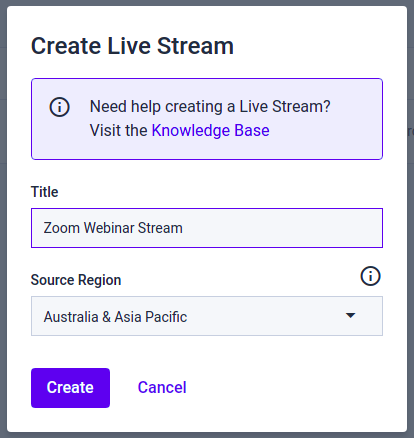
3. After the channel gets created you will see the page with tab options General, Paywall, Engagement, Security, Theme and Analytics.

4. In general tab scroll down to get the Sharing details, here you will get javascript, iframe embed code of the live stream player which you can integrate in your website and share link which can be shared to others to watch the live stream directly.

5. Copy the javascript or iframe embed code and put it in your website in a new page or in an existing page based on your choice. This page URL will be the live stream page URL which will be used in zoom webinar.
6. Click on Encoder Setup button in General tab itself to get stream URL and key as shown below.

7. For Dacast make sure to use the following format
Stream URL: rtmp://{Username}:{Password}@{Server (without rtmp://)}
Stream key: {Stream Key}
Live streaming page URL: you can use your website URL, or the Share Link in the General tab of the live stream.
8. Similarly you can access stream URL, key and embed code for other streaming video platforms and use it in a Zoom webinar.
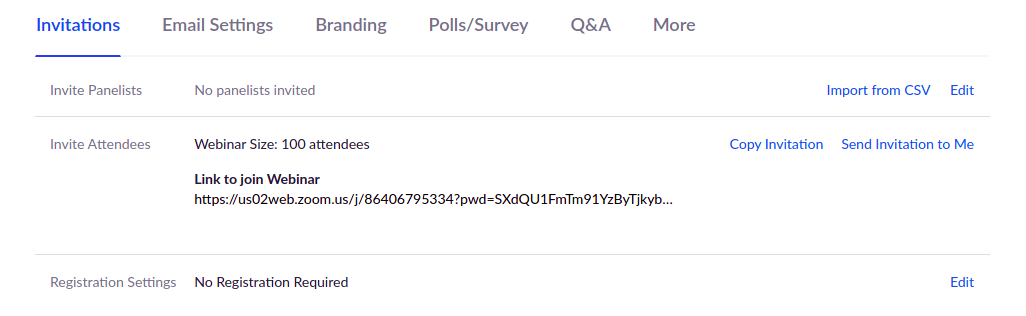
5. Click the “More tab”, then click the +Add Service in Live Streaming sections.
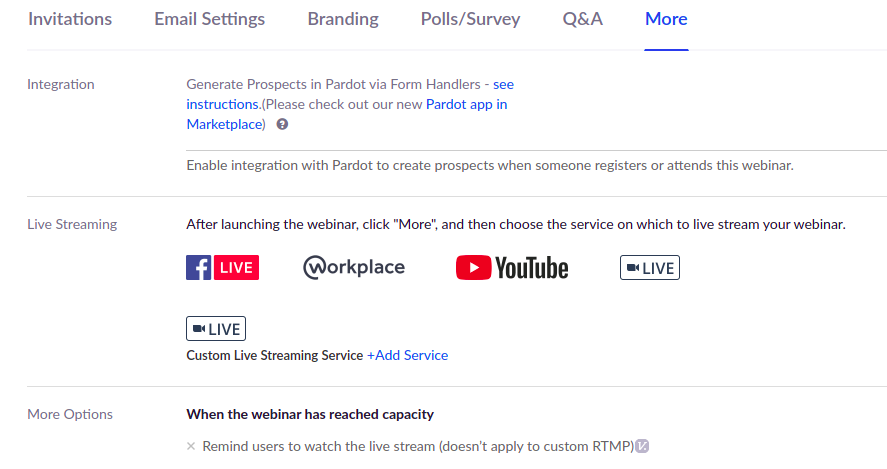
6. Follow the instructions which were provided when enabling the custom live streaming service for your account. If it is not there then login to your custom streaming platform to get the below details and add it here.
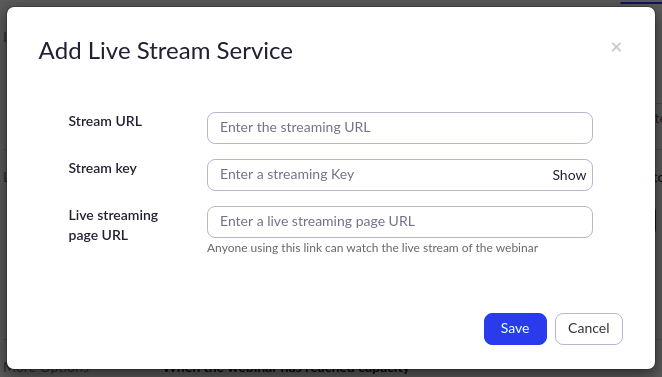
7. Click Save to save your live streaming settings.
The host will be able to live stream this webinar without needing to add these settings after the webinar begins.
Contact us for help regarding live streaming of your Zoom webinars to custom streaming video platforms.

Building AI Agents: The Architecture Guide We Wish We Had Building AI agents turned out to be one of those adventures that started with wide-eyed

Angular Best Practices for Scalable and High-Performance Applications Introduction Staying current with Angular’s latest features is key to writing efficient, scalable, and maintainable applications. This
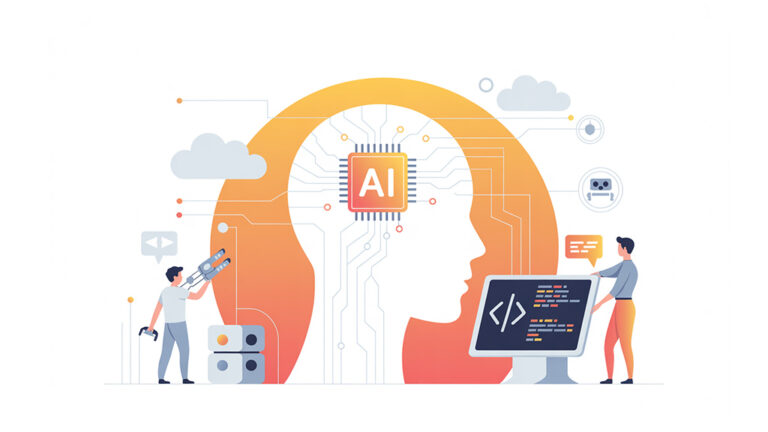
Breaking the API Mold: A new era of AI-Driven Customer Journeys In the fast- paced world of financial services, speed, accuracy and scalability are critical.
| Cookie | Duration | Description |
|---|---|---|
| cookielawinfo-checkbox-analytics | 11 months | This cookie is set by GDPR Cookie Consent plugin. The cookie is used to store the user consent for the cookies in the category "Analytics". |
| cookielawinfo-checkbox-functional | 11 months | The cookie is set by GDPR cookie consent to record the user consent for the cookies in the category "Functional". |
| cookielawinfo-checkbox-necessary | 11 months | This cookie is set by GDPR Cookie Consent plugin. The cookies is used to store the user consent for the cookies in the category "Necessary". |
| cookielawinfo-checkbox-others | 11 months | This cookie is set by GDPR Cookie Consent plugin. The cookie is used to store the user consent for the cookies in the category "Other. |
| cookielawinfo-checkbox-performance | 11 months | This cookie is set by GDPR Cookie Consent plugin. The cookie is used to store the user consent for the cookies in the category "Performance". |
| viewed_cookie_policy | 11 months | The cookie is set by the GDPR Cookie Consent plugin and is used to store whether or not user has consented to the use of cookies. It does not store any personal data. |